Editing 101: Opacity
I suddenly had an urge to do another instructional editing article- primarily some skills learned from my portraiture workshop which had nothing to do with food (!!) but mostly all about editing for a fashion magazine.
Using Photoshop, I wanted to highlight the vine of grapes in the middle of the photograph. This was shot around noon time on a shadowy part of a vineyard and thus the original shot came out flat.
After adding a simple white gradient, I turned down the opacity. A simpler way is to insert a white box over the photo and then lessen opacity. After I got to my ideal opacity, I used the eraser tool with an 82% opacity. In order to rectify the harsh borders created by the eraser, I then used the healing brush tool to soften the borders. I wasn't too satisfied with how the grapes resulted into so I pumped up the contrast levels. And boom! The grapes now stand out of the picture.
BTW, you can use the same technique on fashion shoots focusing on the model's eyes. Good luck!



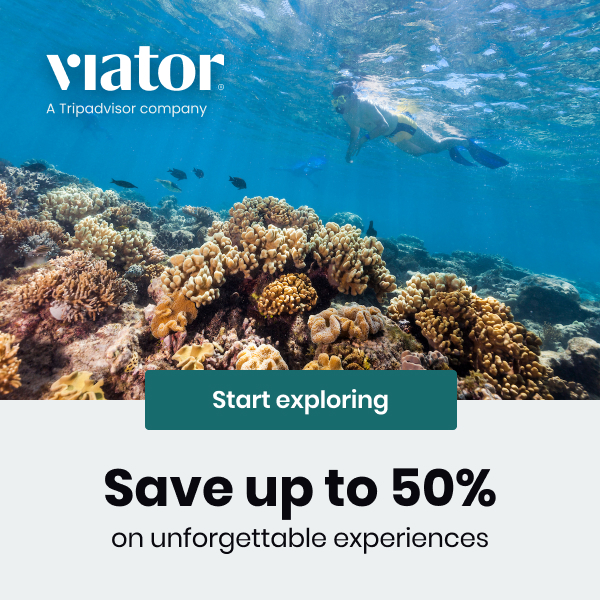





0 comments